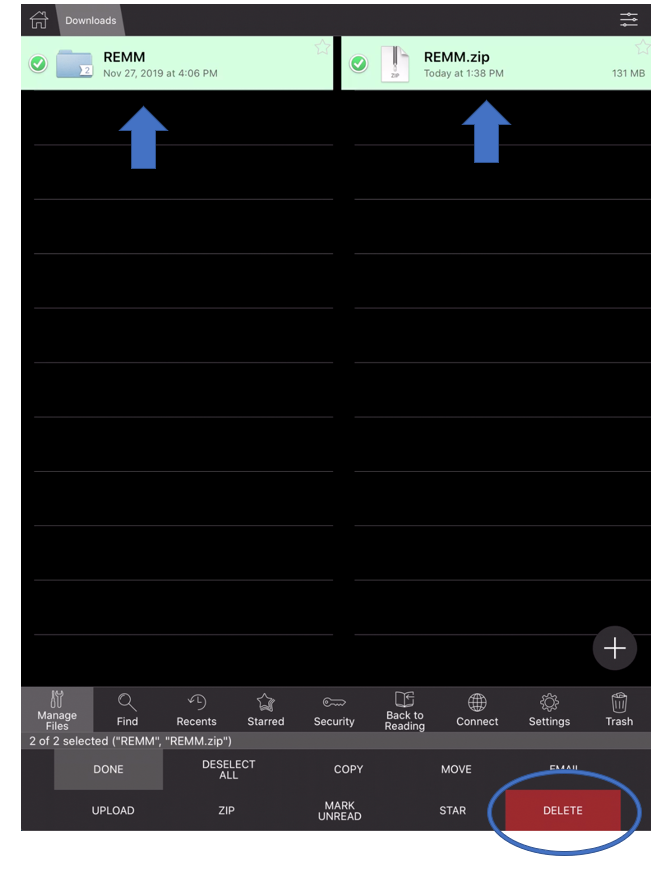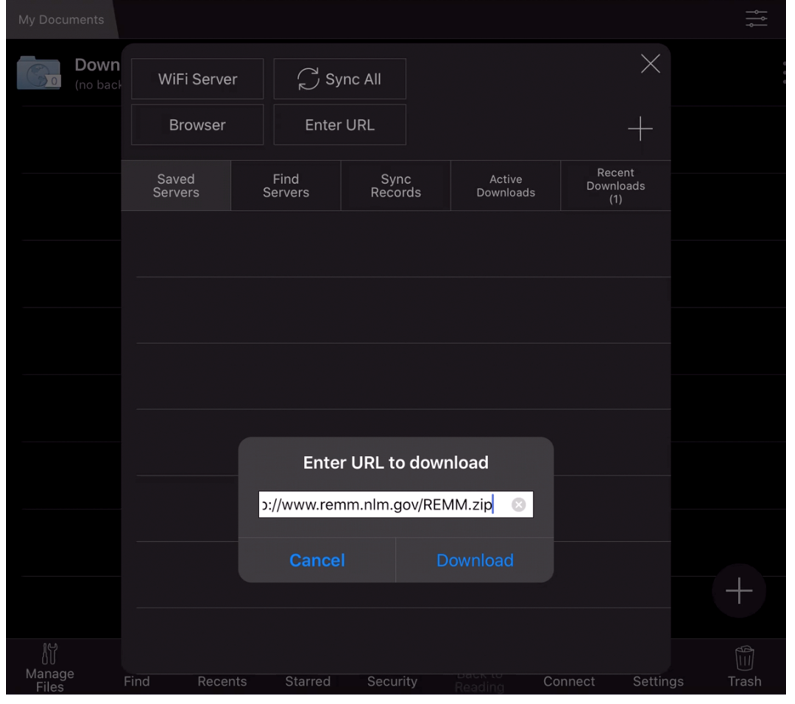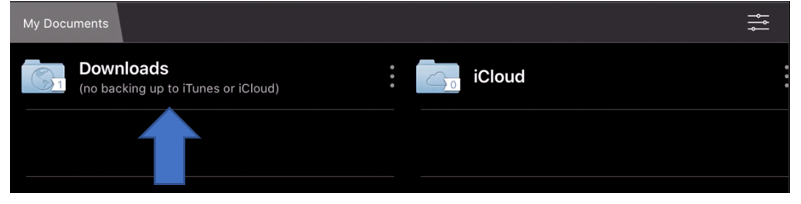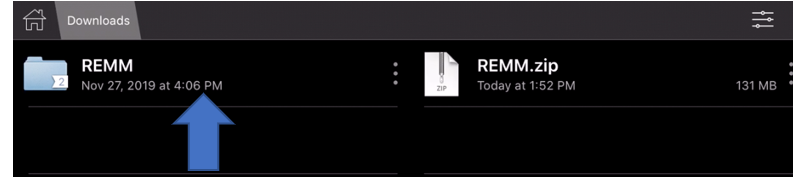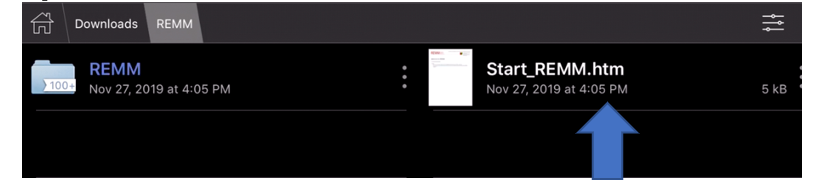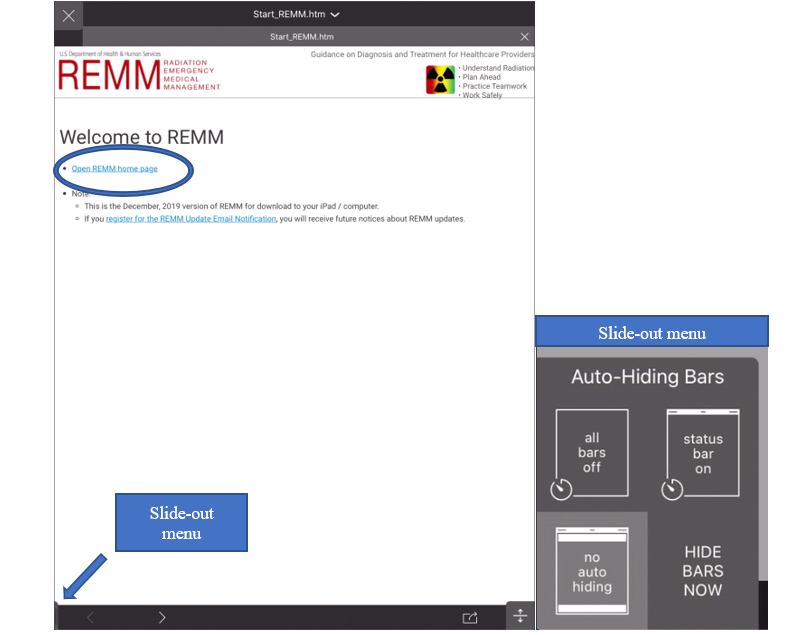Download REMM to Your iPad
Key Info
-
You will be downloading
all of the REMM web site files onto your
iPad. This is not an app and it is NOT available in the app
store.
-
(Do not confuse this with the Mobile REMM
application on the app store that has a subset of all
the information provided by this zip file. The zip file
size for this download is 148 MB, and the instructions
here do NOT apply to downloading the official Mobile
REMM app.)
-
You will need to acquire additional software for the iPad to
download REMM files to your iPad and be able to
use them.
-
This software will be needed to:
- Download and unzip the "REMM.zip file"
- Open html files
- Open and read PDF files
-
GoodReader is one of several apps that does all of these things.
No preferential endorsement of this particular app is
implied, but the REMM download has been tested with this
app. Purchase is required.
-
If you have downloaded an earlier version of REMM to your
iPad, you should delete all older REMM files BEFORE you
download the new version.
-
Open GoodReader to the menu page
-
In the left column, select Downloads
-
In the Downloads section,
select each row or folder associated
with REMM. Then tap
delete on the bottom.
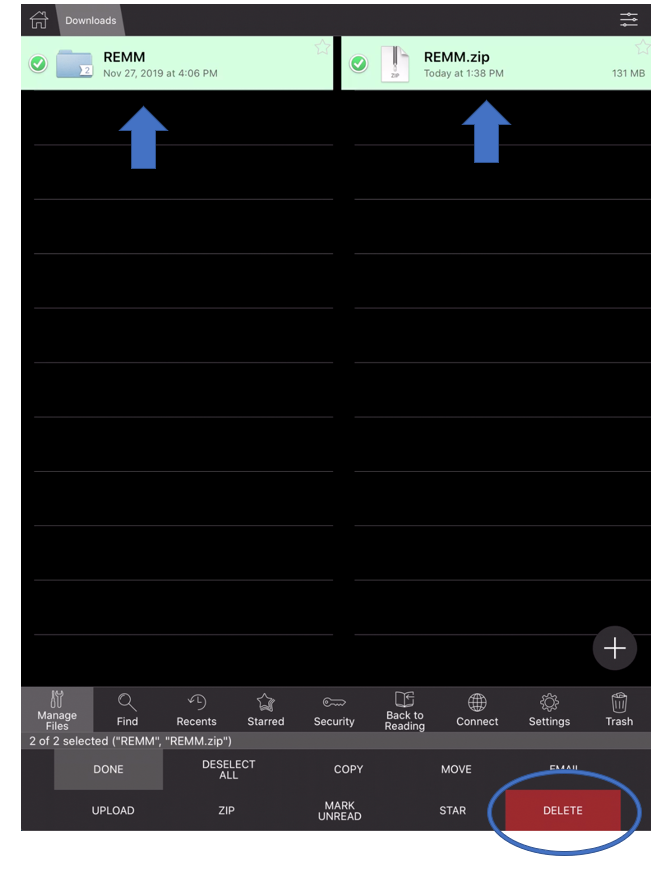
Instructions
-
Open GoodReader on your iPad. (See comments about the GoodReader app
above.)
-
Select Connect on the bottom panel

-
In the new popup that appears, select
Enter URL
-
Enter the URL https://remm.hhs.gov/REMM.zip
Note: The final letters REMM must be
capitalized.
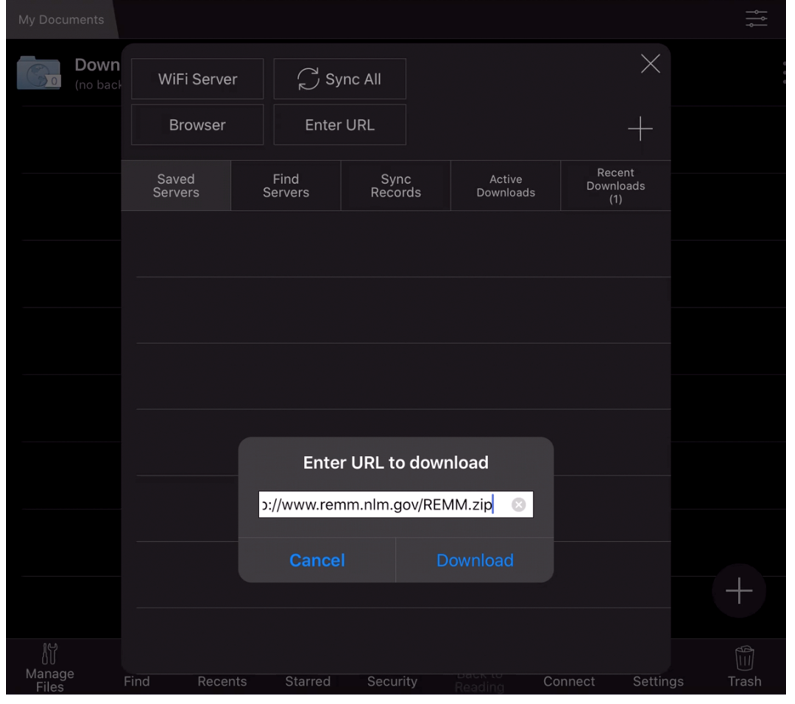
- Press Download
-
You can watch the progress of the REMM.zip download in the
Active Downloads section. Depending on your
Internet download speed, it may take a while for the large
zip file to finish downloading.
-
Exit out of the popup and select
Downloads in the left column
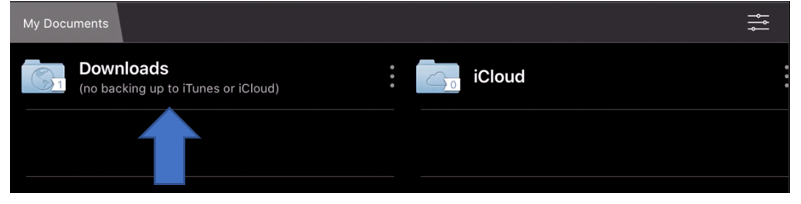
-
Click on the REMM.zip file, select
Unzip in the prompt.
-
If "Unarchiving" is successful, a new blue folder
in the left column named REMM will appear.
-
Tap the blue folder named REMM.
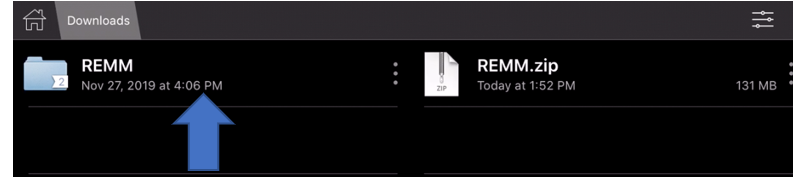
-
Tap the file named Start_REMM.htm.
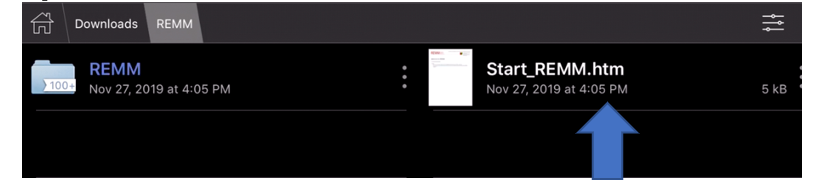
-
NOTE: GoodReader auto-hides bars so you might not see the
header of the files. In the bottom left corner of your
screen there is a small slide-out menu to let you edit this
preference
-
Tap the link Open REMM home page.
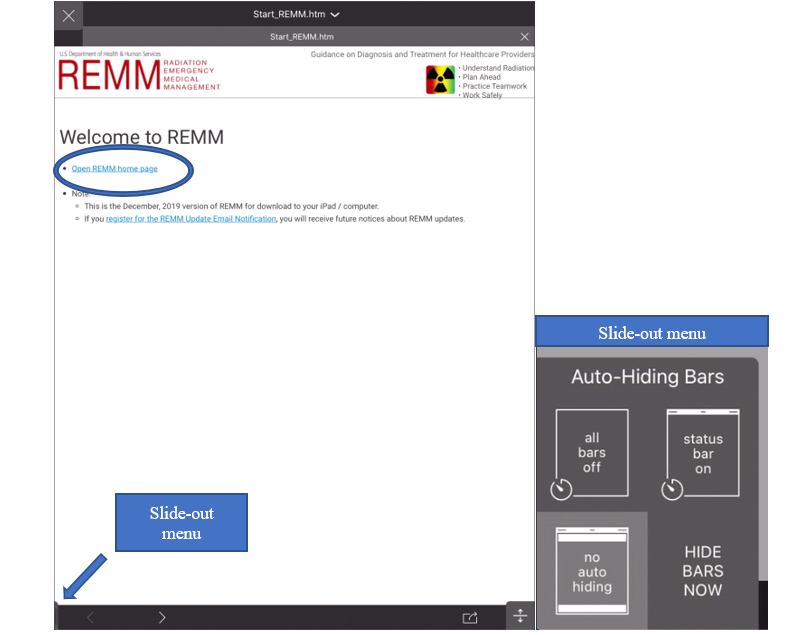
-
This should open the REMM web
site on your iPad.
-
If your iPad is connected to the web, all the links to pages
inside AND outside REMM WILL
display successfully.
If you iPad is NOT connected to the web, all the internal
links to other REMM pages WILL
work, but all the links to pages or sites outside REMM will
NOT work.
-
Whenever you want to open REMM, open
the GoodReader app first. On the
LEFT panel, in My Documents > Downloads, open the blue
folder REMM, then tap the file named
Start_REMM.htm, then tap the link
Open REMM home page.
top of page